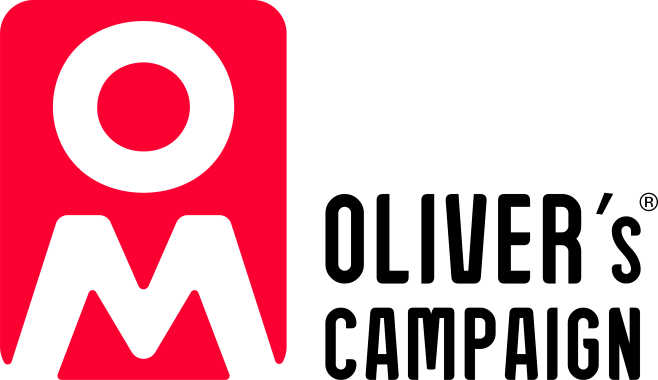
BSol ICS OMMT
Booking Form Guidance
This page contains general guidance on completing the BSol OMMT Booking Form. There is also answers to Frequently Asked Questions regarding certificates and venue avaialbility, click below to move directly to this section.
Making a Booking FAQsCompleting the Booking Form
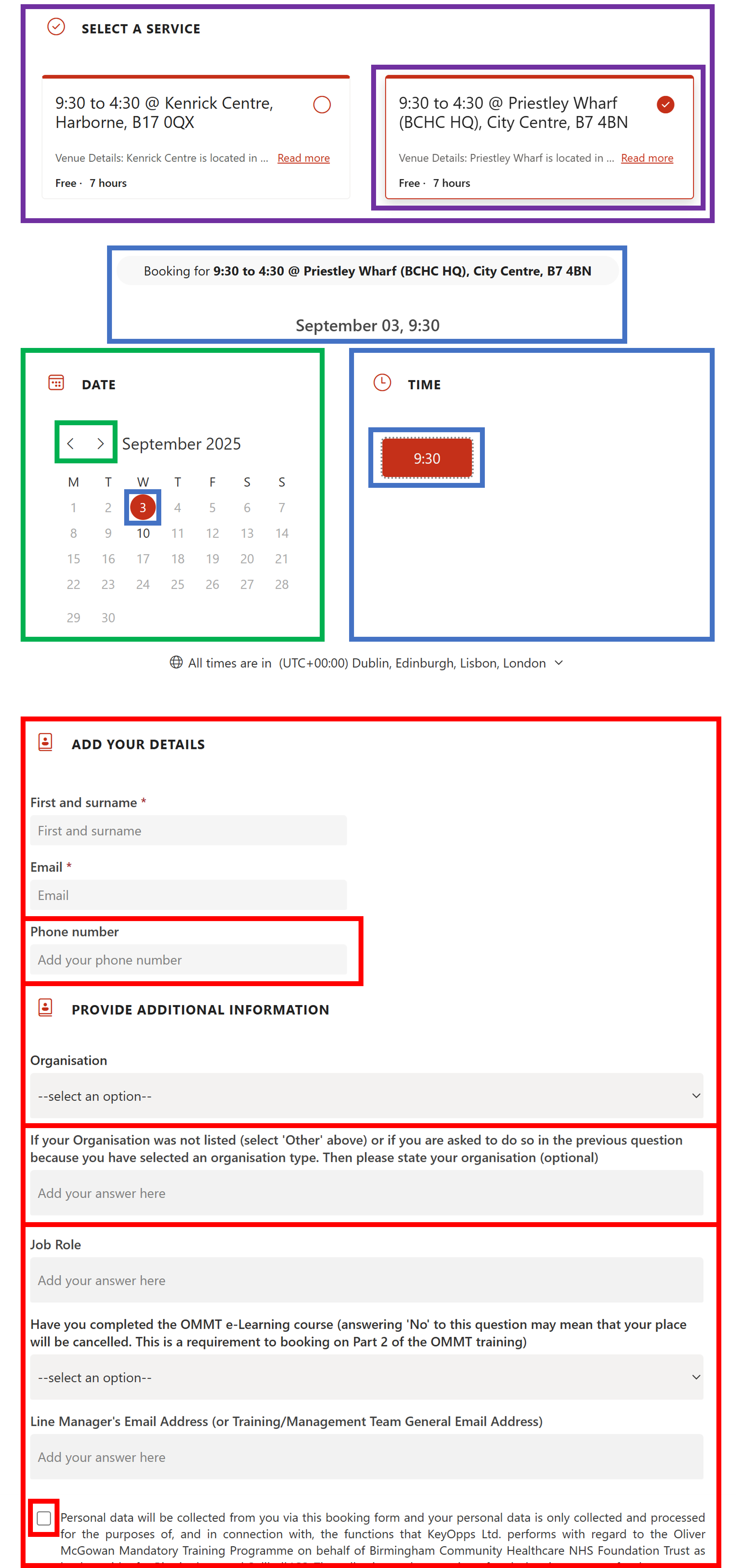
-
Choose A Venue
Select a venue from the top menu to load its availability in the calendar. For Tier 1 bookings, there will only be one option here as the session is run via Teams
-
Select A Date
Scroll through the calendar to find a date with black text (which means it’s available). Check the 'Time' section for a start time (usually 9:30 for Tier 2 sessions). If unavailable, you will see the following message; 'There is no availability on this date. Please choose another one'.
-
Confirm Your Selection
Choose the start time (typically only 9:30 for Tier 2, but there will be a couple of options for Tier 1). Selected date and time will turn red. Ensure the correct venue and service are chosen. If no date/time appears above, click each before proceeding.
-
Add Your Details
Fill in all required fields. 'Phone number' and 'Organisation not listed' are optional unless 'Other' or a specific organisation type is selected. Tick the 'Consent to hold data' box before clicking the 'Book' button.
Confirming your booking
If your form was completed correctly, you’ll see a confirmation message on this screen. You’ll also receive an email with your booking details.
If you see the confirmation but don’t get the email, it could be because:
- Your email address was entered incorrectly
- The email went to your Junk folder
If it’s not in your Junk folder and still missing, just drop us a message at ommt-team@bsol-ics.net and we’ll help you check your booking.
If you don’t see the confirmation message at all, your booking wasn’t successful. Scroll up to look for any error messages.
Tip: The most common mistake is forgetting to select a start time after choosing a date. If that’s the case, you’ll see this error:
“Please provide the following: Preferred date and time.”
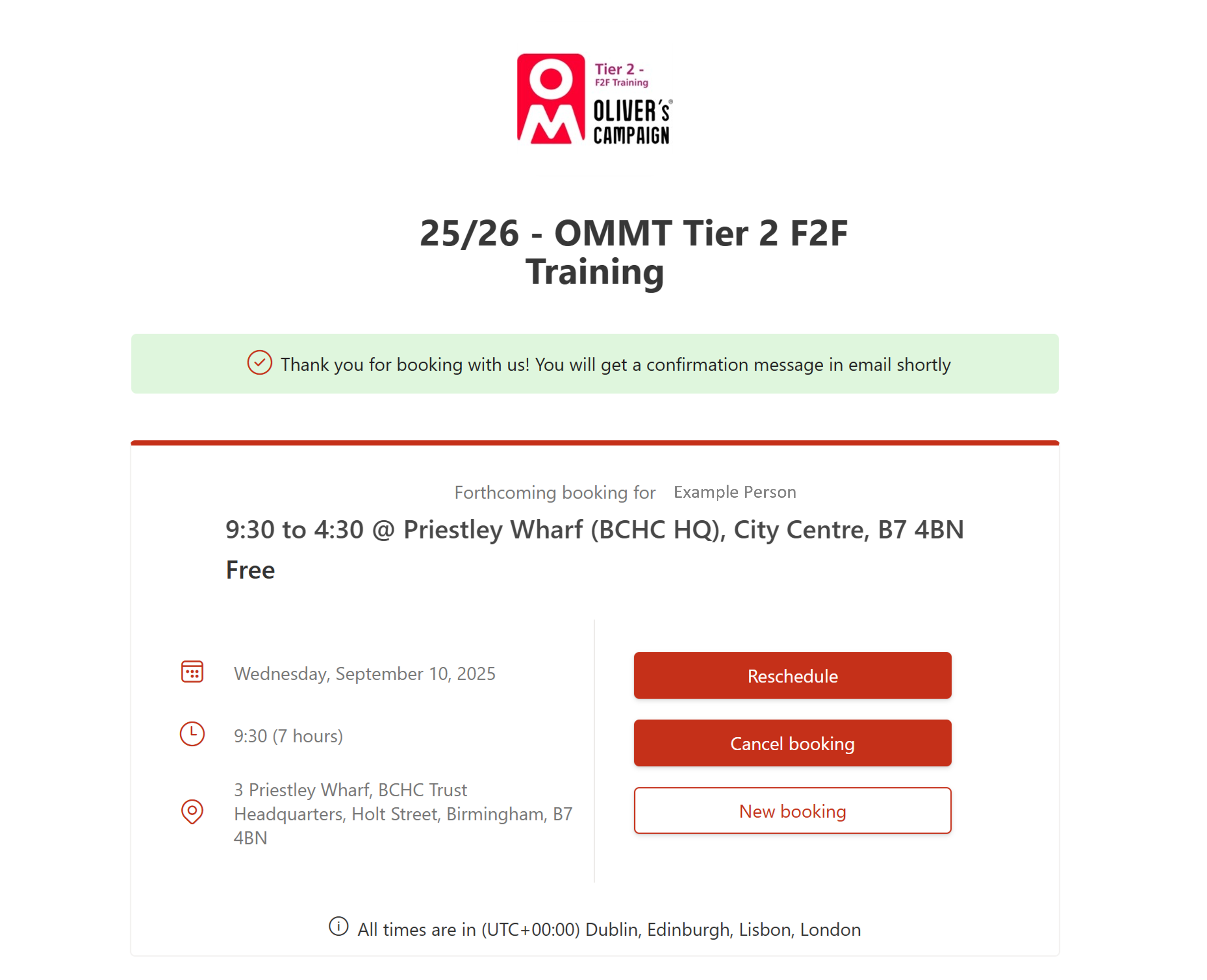
FAQ
Frequently Asked Questions
Tip: Click the ‘Show more services’ button on the form to see all available venues.